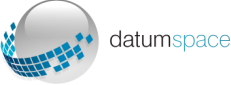Hello, in this article we will tell you how to install via autovm.
First of all after your confirmation of payment, you are clicking on the link and logging in with your information.
Screen 1 -)
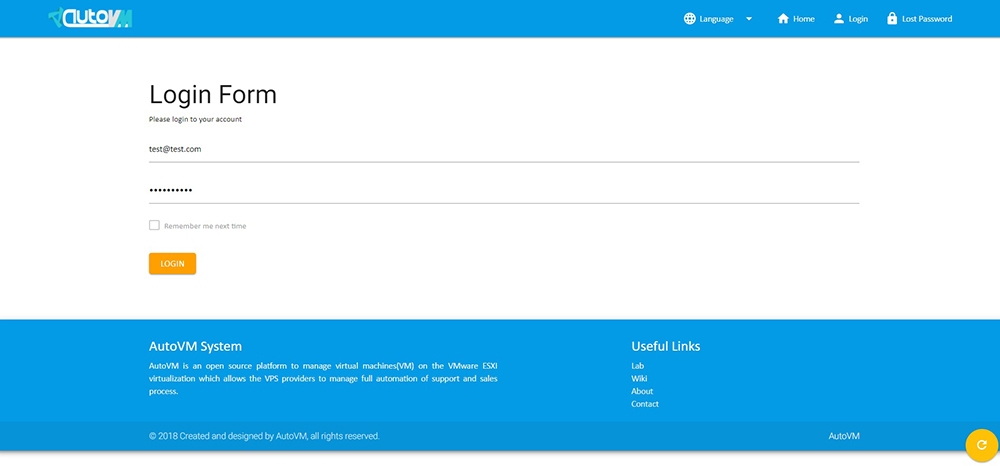
After logging in, your virtual server will come. You can activate the pop-up menu by clicking on it and you can see the options.
Screen 2-)
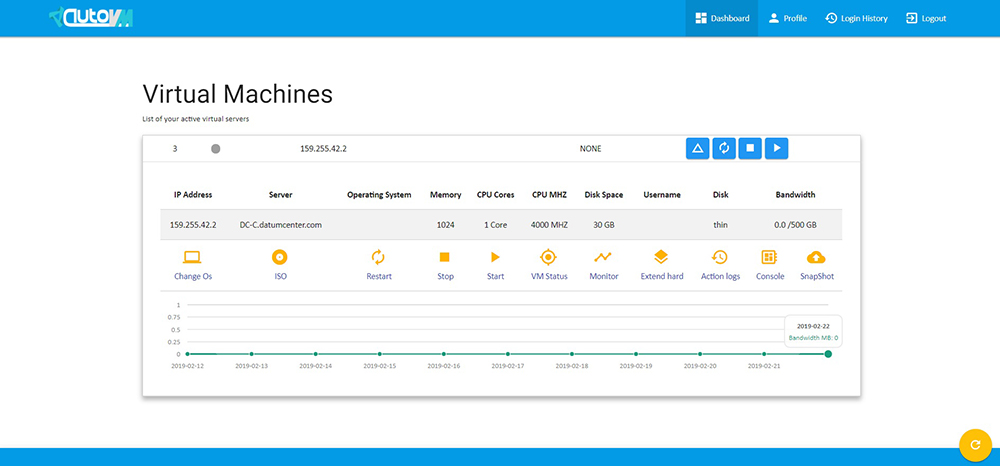
By clicking on Change Os we first select the operating system.
Screen 3-)
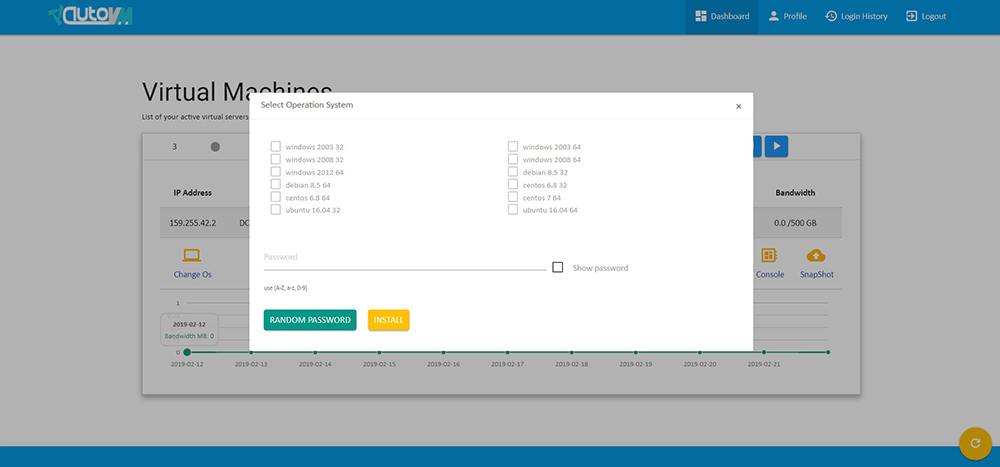
You select the operating system you want and set your password. When writing your password, uppercase letters and numbers are required, otherwise you will receive a password weak error.
Screen 4-)
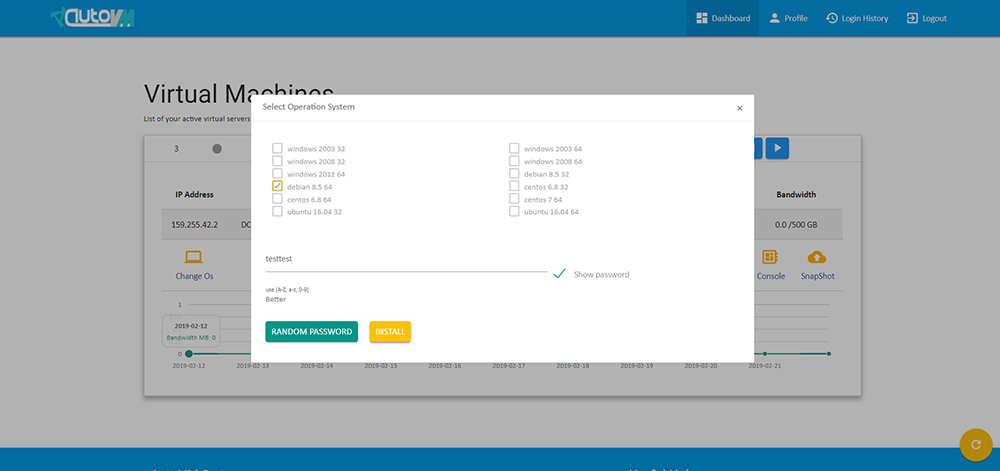
After selecting the operating system, write the password, click on the install and the installation is starting. This installation may take between 5 min and 20 min depending on the operating system you choose.
Screen 5-)
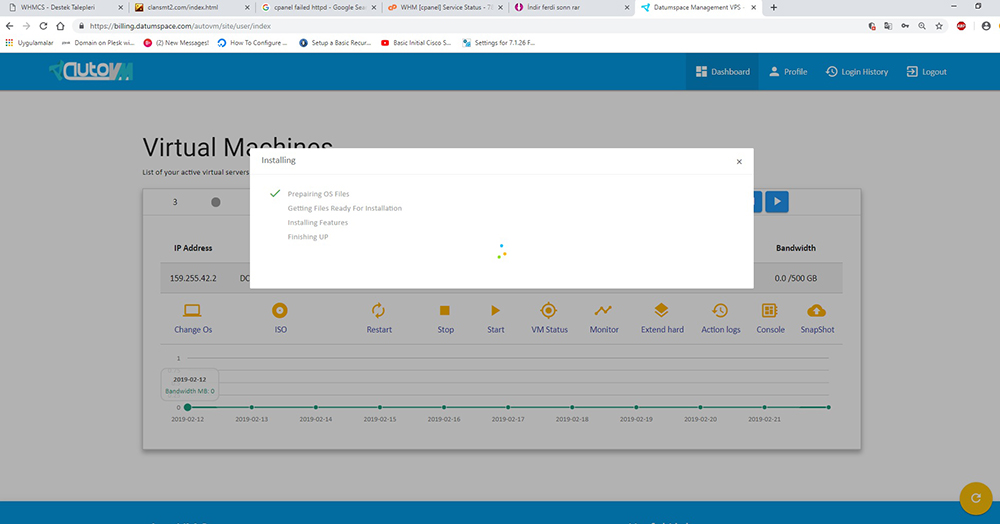
The first click on the screen will come quickly. I don't assume that the installation is not progressing. It is progressing.
Screen 6-)
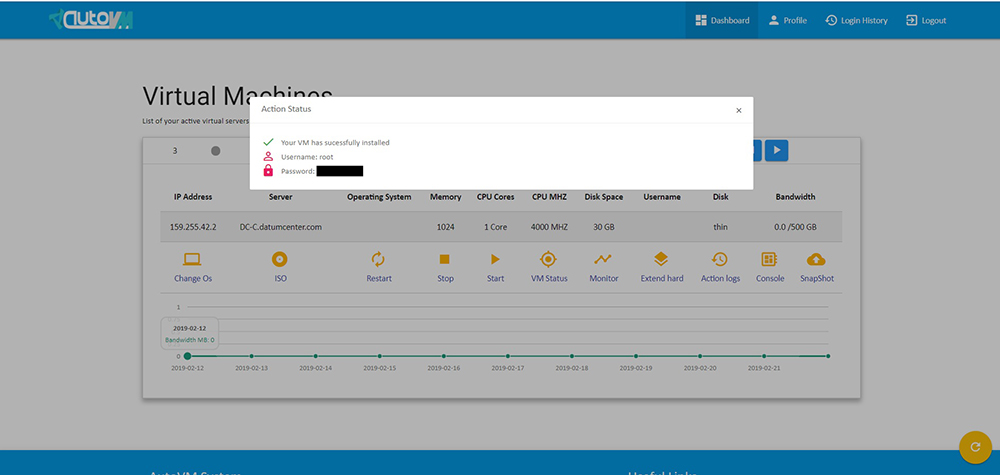
Installation is completed. You can log in with the ip address that appears on the screen and the given password.
Screen 7-)
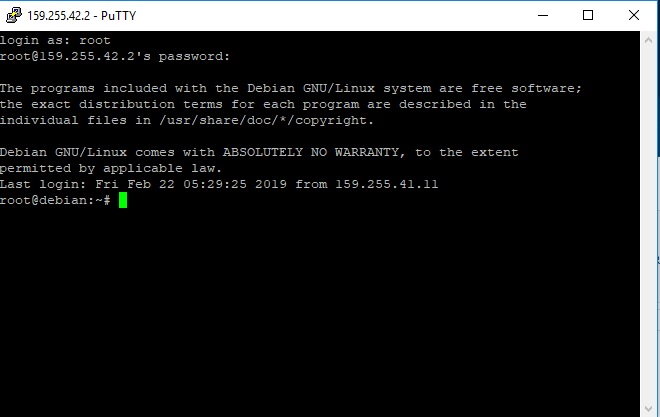
Login successful! Congratulations...